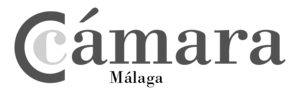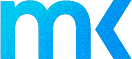Both from a mobile phone and from a computer, we can enjoy Instagram, one of today's leading social networks, but what happens when you want to upload stories from your PC?
You have probably noticed that Instagram does not allow us to perform in its computer version many of the functions that we can find in its mobile application, and the uploading of stories is one of them.
And the fact is that, the application, since its inception, has been designed for use on mobile devices.The main function it fulfils is to be the network in which users share their daily life through photos thanks to their smartphones.
ButWhat if we told you that there are ways to use Instagram Web as if you were on mobile? In this post we'll take a look at everything you can do on the desktop version of Instagram and reveal how you can make posts from your PC, with and without tricks... Action!
What are the disadvantages of using Instagram on a computer?
The disadvantages are clear and translate into fewer functionalities, worse user experience, and, in short, a reduced version of what we can find on our smartphone.
The The clearest disadvantages are the following:
- No photographs or videos may be posted. This is the main drawback of using Instagram in its desktop version, leaving a big gap when it comes to using Instagram Web.
- Instagram Shopping cannot be used: Although it is true that this is a more accessory feature of Instagram, we cannot make use of Instagram Shopping either, with products appearing without their corresponding tag.
With all of this, you might think that using Instagram from your PC under these conditions doesn't make much sense, right? At first glance, using Instagram from your computer might not seem the most attractive thing to do, but.., It's not all bad news, Instagram Web has different features that you should know about, and the most important thing: there are different ways to extend its functionalities.
What can we do on Instagram Web?
- Log in to our accountYou can stay up to date with news, notifications, as well as view the feed and Stories posted by other accounts.
- Using the inboxYou can read chats, create new chats and send direct messages.
- Making use of the Instagram TV toolwith the possibility to upload a video from 1 to 60 minutes long.
- Watch live broadcasts This is a strong point for the desktop version with respect to the application, as the comments of the broadcast appear on the side of the application, instead of appearing on top of it.
- Pause videos. Have you ever tried unsuccessfully to pause videos in the Instagram app? This is a feature that is unique to using Instagram from your computer.
- Interact. Like, comment and reply to Stories from other accounts.
- Deactivate your account temporarily. This is perhaps the least relevant function on the list, but it can also be done from the PC.
What are the ways to upload stories from the PC?
As you have seen, it is not possible to upload any type of post to Instagram from the desktop version, except for Instagram TV videos.
However, There are several ways you can upload stories and other types of posts to Instagram from a computer:
Toggle Device Bar
If you use Instagram from the Google Chrome browser, there is a small trick that will allow you to use Instagram from your computer with functionalities very similar to those of Instagram mobile.. As a result, you will get a much wider range of uses and functionalities with just a few clicks.
Do the following steps:
- Head to Instagram and log in to your account.
- Right click anywhere on the page and select the last row from the drop-down menu "Inspect".
- Next, the inspector will open. Within this menu, go to the top left and select "Toggle Device Toolbar" represented by a smartphone icon. If you can't find it, you can also use the letter command: Control + Shit + M.
- Once you have completed the previous step, you will be viewing the mobile version of Instagram and you will be able to move around the page as if you were using the app on your smartphone. However, you get the feeling that something else is missing from this interface, don't you?
- Without closing the inspector, refresh the page. After that, the icon for creating Stories, represented by a camera, will appear in the top left corner, as well as the icon for making a new post in the bottom centre.
By following these steps, you will have everything you need to upload Stories and posts from your computer and enjoy greater functionality.
However, it is still a reduced version of what can be found in the application, since we will not be able to post videos or make certain settings in Stories such as adjusting the size, adding gifs or mentions, so we can we recommend that you design and retouch the publication in advance. so that you only have to upload it directly.
Vivaldi
There is also the possibility to upload stories and posts from your PC with the Vivaldi browser. This is the best option if you need to upload stories and posts from a computer on a regular basis.and save you the above adjustments every time you publish.
Change your browser's User Agent
Make the web browser believe that the device you are accessing from is a smartphone.This is another way to publish from your computer, which is known as changing the User Agent.
You can do this through the Chrome extension User-Agent Switcher o User Agent Switcher in Firefox.
Once installed, with either of these two extensions, simply click on the extension icon in the top right corner and select a smartphone operating system, either Android or iOS.
After changing the operating system, you will see the browser as if you were on your mobile. All you need to do is log in to Instagram this way and you'll be ready to upload stories as if you were on your mobile.
Now that you know how to upload Stories and posts from your computer, what are you waiting for to get the most out of Instagram on your PC?
At AcciónMk we are experts in social media management to boost your business.
If you have any questions, contact usWe will be happy to help you!